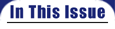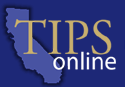
|
|
TIPS on Multimedia: Using PowerPoint for Presentations
In the educational rush of colleges to offer more and more courses over the Internet, the local classroom has been disproportionately ignored with regard to the use of multimedia and the latest in technological enhancements. Students pay their fees, take the time and energy to attend a live classroom, and are given an out-of-date uninspiring lecture! More time, energy, and monies need to be focused on the face-to-face learner as well as e-learning. There are ways to creatively use multimedia in the local classroom. It does take time, but the rewards in classroom attention, course retention, clarified updated material, and pedagogical satisfaction are limitless. Present day instructors are teaching to technically savvy students who grew up with every venue of media, entertaining and capturing their interest and imagination. The radio is no longer the mainstream of information and entertainment it once was. Gone, with this listening icon, is the audio learner. What we don’t use begins to dissipate in its usefulness. How then can instructors bring out-dated lecture presentations into the here and now? PowerPoint is simple, intuitive presentation software that enables instructors to change the way they teach. At first, the process of putting notes into a PowerPoint presentation format will seem endless, but the task will become simpler as the user finds shortcuts and begins to enjoy this refreshing challenge. Just becoming increasingly familiar with the format will shorten the time it takes to put together a class presentation. When working with a PowerPoint presentation, here are some tips to remember: Clean and Concise Color Coordination Animation Awareness Visual Variety Don’t continually use the Times New Roman font; it gets old very fast. Investigate other options for font styles, and make use of the Office 2000 feature that allows an on-screen visual of the font before using it in PowerPoint. Linking Latitude It is easy to link clip art or text, if desired. To activate a program or CD-ROM within the presentation, go to Insert -> Object, check “Create from File” and then select the program, file, or CD-ROM to be embedded in the presentation. Investigate the option of "Action Settings" for additional hyper-linking paths. With smooth transitions from PowerPoint to other programs, you will appear as a well-seasoned magician, flawlessly performing without the audience knowing how it’s done! Multiplicity Magic Copy and Collect This is just a glimpse into some of the information that will help instructors to begin using multimedia in the classroom, but perhaps it will answer some present questions, inspire you to begin, and give you a path to follow. This is an exciting time to be an instructor. Use what is available and have fun. Alan Funk once said, "When people are smiling they are most receptive to almost anything you want to teach," and I strongly believe this is a key to successful creative instruction. |
||||||||||
|
||||||||||||