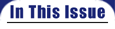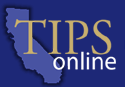
|
|
TIPS on Accessibility:
Screen Readers
For individuals with visual impairment or learning disabilities, browsing the World Wide Web can be a daunting experience. Without seeing the screen, how can one possibly read a Web page? If text on the screen is not big enough to be seen clearly, what can be done to help magnify Web page contents as well as read it aloud? If one has a reading difficulty, how can he/she get help reading unfamiliar words? The solution to these challenges lies with a special-ized type of software tool called a screen reader. Screen reading tools convert text on the computer screen to information that can be spoken by a speech synthesizer. The needs of the target audience dictate the ways in which software developers design the capabilities of screen reader tools. Screen Readers for Blind Users If the Web page has been thoughtfully designed, all important graphical elements will have ALT tags (HTML code for alternative text) that are brief text image de-scriptions that appear onscreen when graphics are loaded by the browser. Screen readers can read ALT text if it is present, informing the visually impaired user about the graphical elements on a page. A limitation of most screen readers is that they read from left to right, moving down the screen line-by-line; they do not read columns. Frames can also be challenging for screen readers. Currently, screen reader producers are working on ways to overcome these technical shortcomings by developing specialized techniques; e.g., reformatting a Web page, stripping out all graphics and columnar presentations while maintaining hierarchical page content; and putting up a go-to dialog box that contains a list of all frames for that page. Screen Readers for Low Vision Users Because not all the visual information can be seen at one time once screen content is enlarged, mouse move-ment is used to pan around the screen display. Low vision users must rely heavily on visual closure (mentally creat-ing an image of the full screen based on the pieces viewed at high magnification) unless they are working on a very large monitor. For persons requiring text magnified more than six times its original size, it is recommended that a screen enlarging program which also supports its own screen reading capabilities be used. Most users who browse the Web at high magnification choose to work with graphic images turned off at the browser level because at large magnification images become an unrecognizable collage of pixels. Screen Readers for Person With Learning Disabilities They will need to see the page just as it is, relying heavily on the any graphics present to augment or enhance the information presented in text form. Because ease of use is important for persons with persons with learning disabilities, the most widely used Web reader for LD Web surfer’s functions with a very simple tool bar. The most recent version of this LD Web reader is smart about columns and page content hierarchy, and is able to correctly read multiple column text, although it takes the program time to decide on columnar relationships. Clicking on a green arrow begins reading. Tapping the space bar stops or pauses reading. Each word is highlighted on the Web page as it is read. If the user does not understand the meaning of a word, reading can be stopped the word highlighted, and the dictionary func-tion invoked. The definition of the word can be read aloud. The user then puts the dictionary tool away and resumes general reading. In this way, the LD user is provided with an easy-to-use, transparent reading tool that allows full access to Web content re-gardless of reading ability. A Note on Screen Reader Function and Web Design The End Result of Careful Web Page Design A Final Comment
RESOURCES on THE WEB: JAWS for Windows (Henter-Joyce): Screen reader for persons who are blind. ZoomText Extra Level Two (aiSquared): Screen reader for persons with low vision Kurzweil 3000 (Lernout & Hauspie): Reading tool for persons with learning disabilities
|
||||||||||
|
||||||||||||