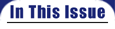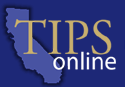
|
|
TIPS on Videoconferencing: How Do I Arrange the Room? Here is the most important design goal to reach when you arrange your videoconferencing room: Make sure that the PictureTel system can “see” and “hear” all of your meeting participants. Plan For the Camera’s Field of View The camera’s field of view increases with the distance between the camera and meeting participants. The more participants that you plan to have in your videoconferences, the farther you need to place the camera from the participants. For desktop videoconferencing, you’ll be sitting at your desk with the camera placed right on top of your computer monitor. For group videoconferencing, arrange the room using this simple rule: For every participant that you plan to have in the camera’s field of view, add at least .6 meter (2 feet) to the distance between the camera and the participants. For example, if you plan to have four participants facing the camera, locate the PictureTel system at least 2.4 meters (8 feet) from the participants. For large venues with fixed seating, you might want to locate the PictureTel system on on a raised platform or stage for better viewing. Remember that you can always use an auxilliary camera in your room, either mounted on a tripod or installed in the ceiling. An auxilliary camera can view anything that falls outside the field of view of the PictureTel system’s camera, such as additional meeting participants, a whiteboard, or a flipchart. Plan for Microphone Placement If you have a PictureTel desktop system, you’ll have a microphone or speakerphone on your desktop within arm’s reach. Or you might have a headset or earpiece that has a microphone. If you have a PictureTel system for group meetings, plan to:
If you plan to use a PictureTel system in a lecture hall or auditorium, you might want to install ceiling microphones to pick up audience responses. As a rule, use as few microphones as possible to meet your requirements, because the more microphones you have, the more background noise you’ll pick up. Room Acoustics Tile floors and ceilings of hard materials can also cause sound reverberation. Consider installing a carpet and adding acoustic ceiling tiles. |
||||||||||
|
||||||||||||